During the process of your Dragon2000 website build, you may experience the changes you have requested, not showing on your demo link from our Website Team. This is a common issue and is due to the cache on your browser, having saved the original pages that were viewed before any changes were made.
You can easily clear the cache on your browser by following the below steps.
These steps will only work if you use Google Chrome or Edge. For any other browsers, please click here and follow the relevant instructions.
For Google Chrome or Edge:
- Open the link provided by our Website Team and enter the password given.
- Right click anywhere on the Homepage which will display a menu with the following options. Select Inspect from the bottom of the list.
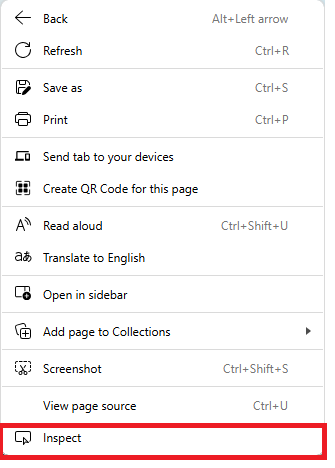
By selecting this option, a Development Tool pop up window will be displayed. No changes need to be made within this window and it can be ignored but MUST be kept open.
3. Next to your website browser at the top of the page is a refresh button. Right click on this button to display a further menu. Select Empty Cache and Hard Refresh.
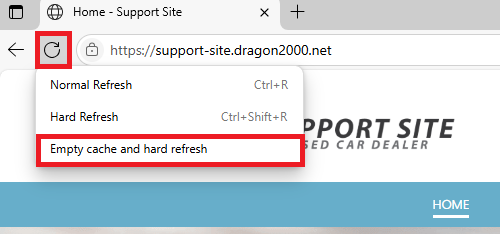
Your demo website will now refresh and any recent updates will be displayed.
If you experience any problems or the changes are not displayed, please contact our Website Team on 01327 222 333, option 3.
